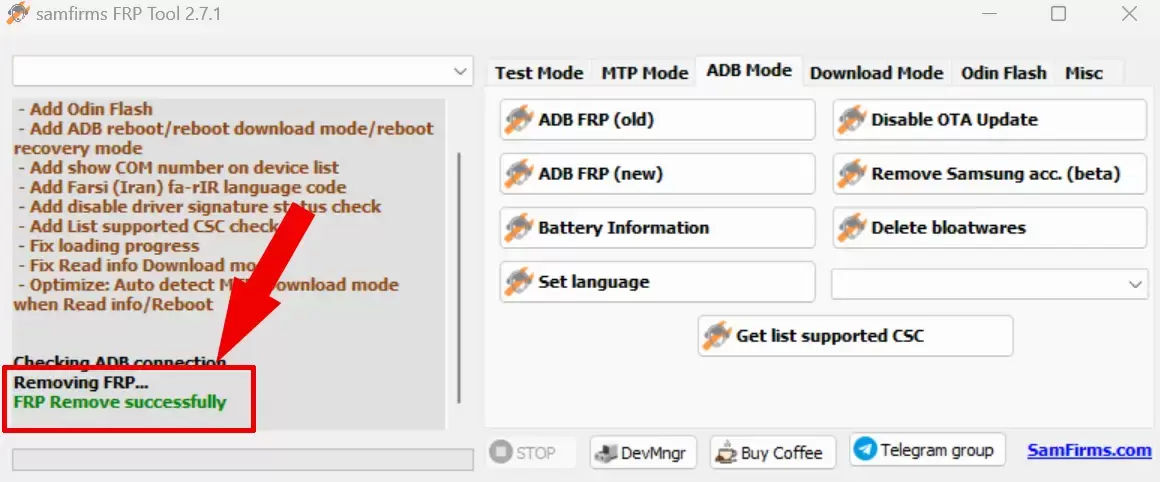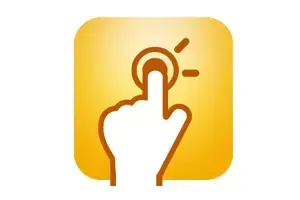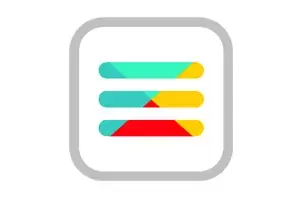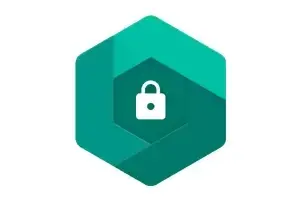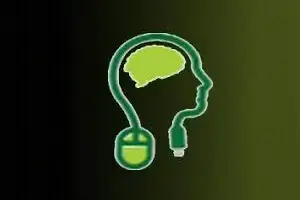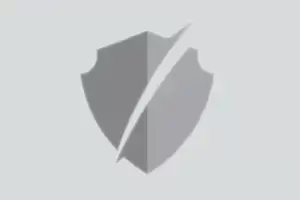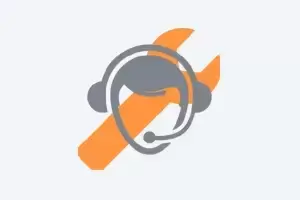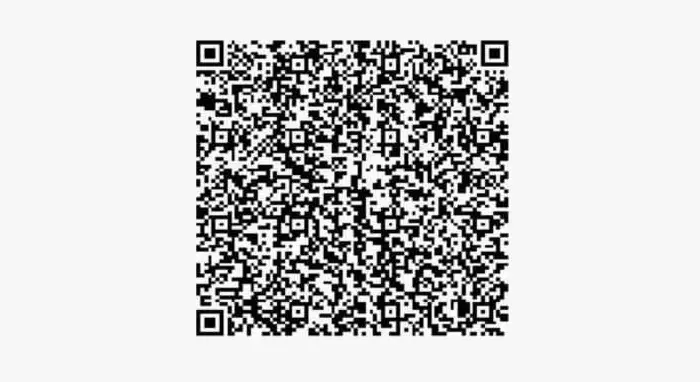
Samsung ADB Enable QR Code helps to enable ADB (USB Debugging Option) on Samsung Smartphones and Tablets. Also, the QR code helps bypass FRP and MDM locks on your Samsung devices powered by MediaTek, Qualcomm, and Exynos SoC. The QR code works perfectly on the 2024 or higher Android security patch.
How To Use?
-
Firstly, tap 3 or more times on your device screen to open the QR code scanning option.
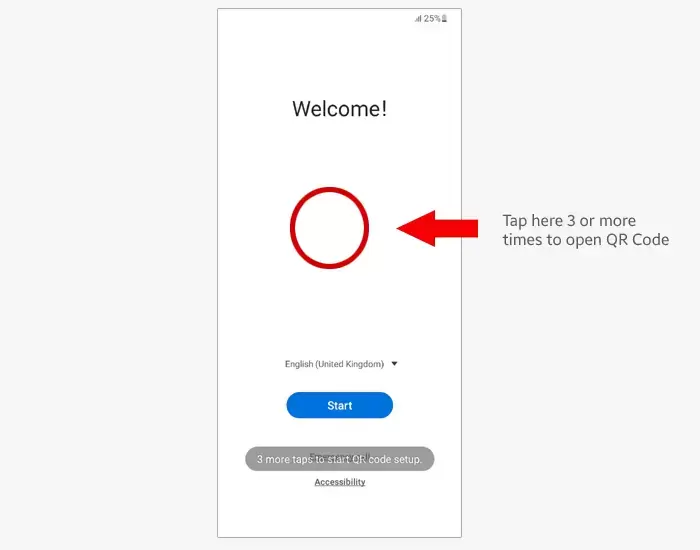
-
Now, scan the QR code we shared at the top of this page.
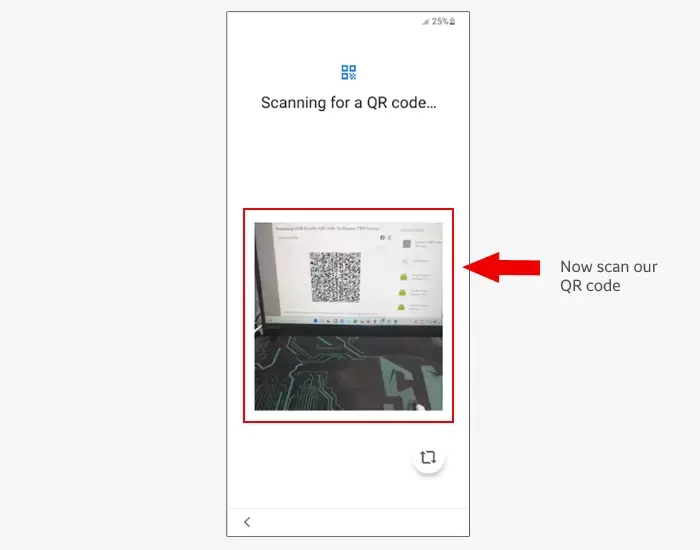
-
Then, connect your device to the Wi-Fi and click on the NEXT.
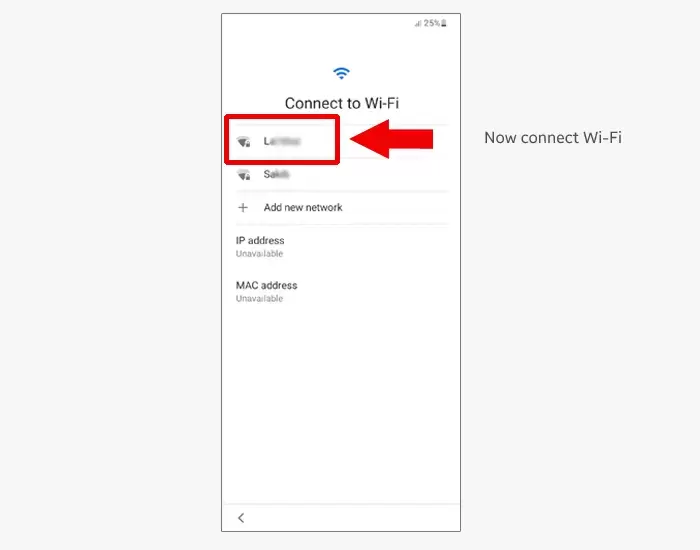
-
In this step, your device will be getting ready to enable ADB. Follow the following steps.
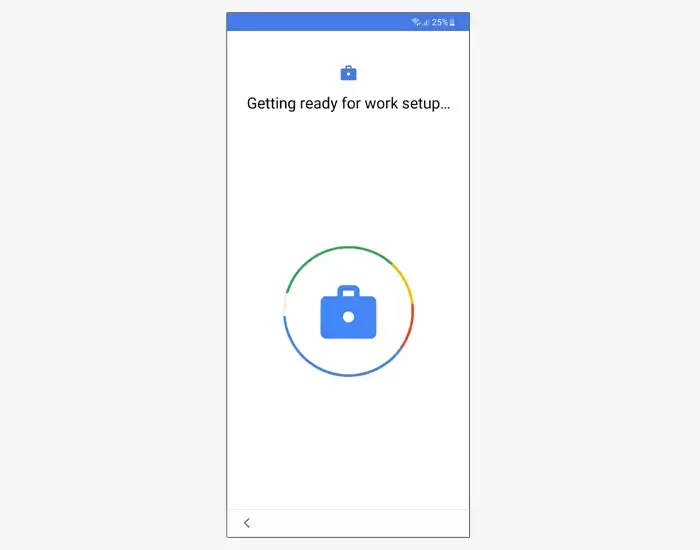
-
Now, allow MDM service then return back.
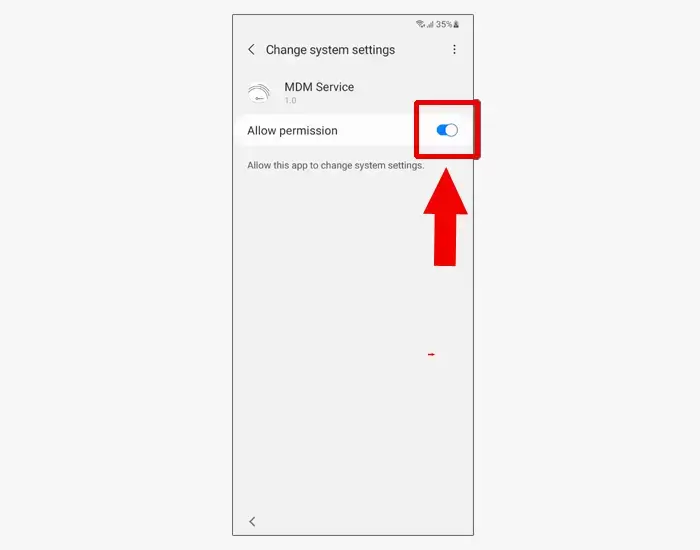
-
Now, click on Accept & continue.
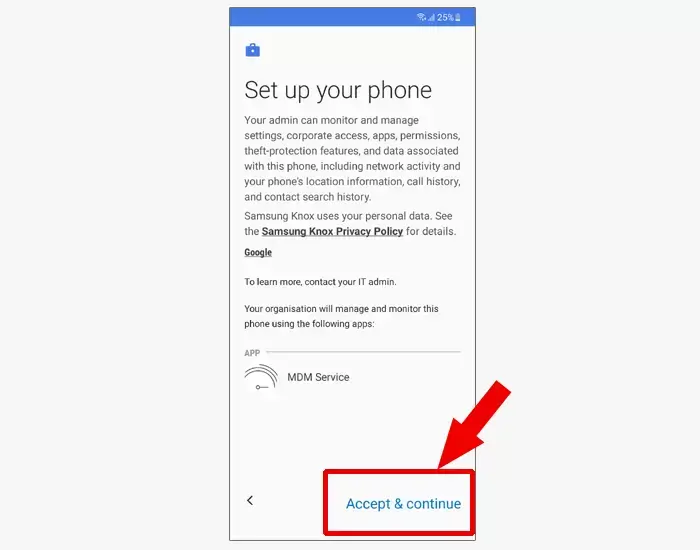
-
Also, click on Next.
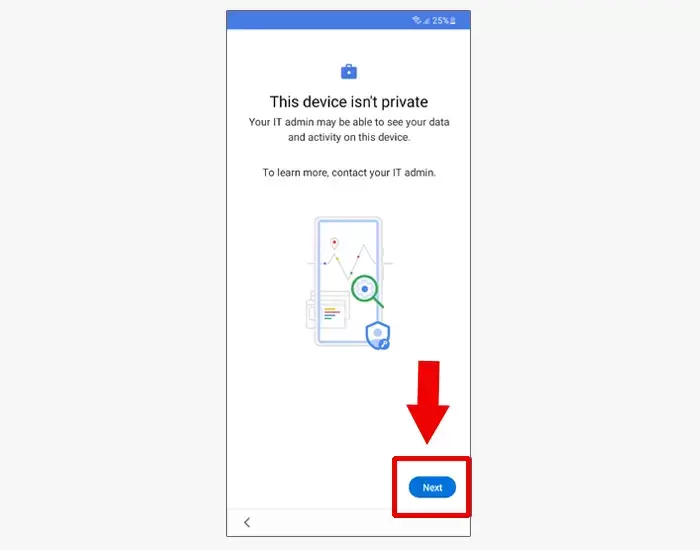
-
In this step, connect your device to the computer.
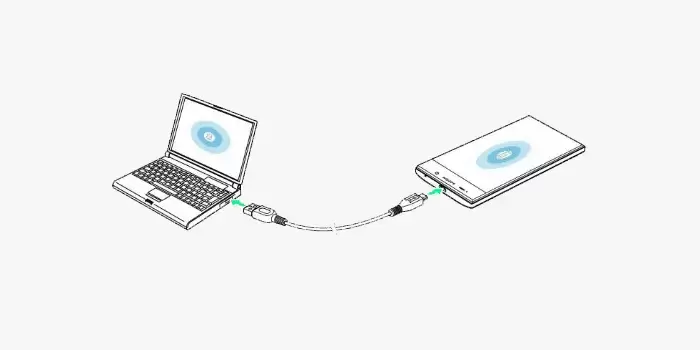
-
After connecting your device to the computer, you will see the USB debugging message on your device. Now, allow the USB debugging option.
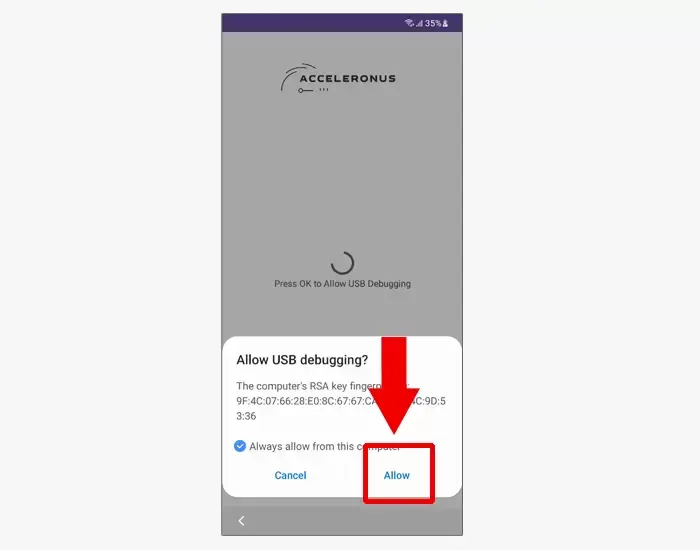
- Congratulations! you have successfully enable ADB on your device. Now follow the following steps.
-
Open the Samfirms FRP Tool and go to the ADB Mode tab.
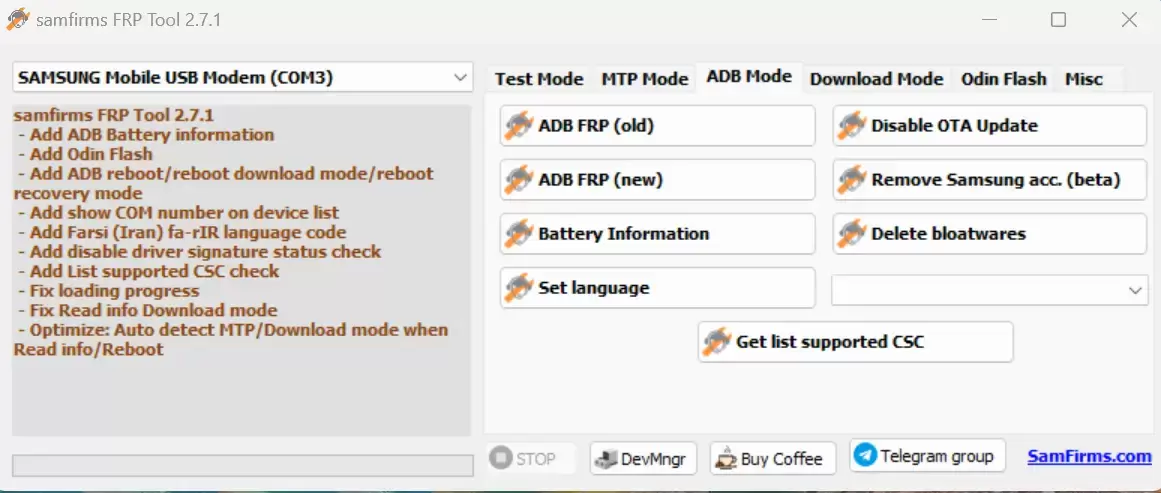
-
Now, click on ADB FRP (new) and wait a few seconds to bypass/unlock FRP.
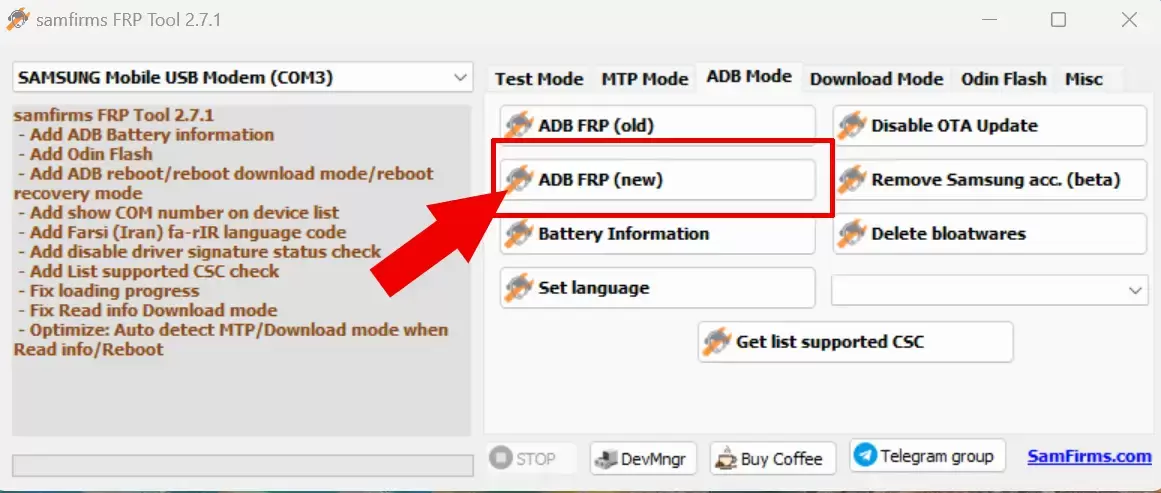
-
After bypassing/unlocking FRP, you will see the FRP Remove Success message on the tool.
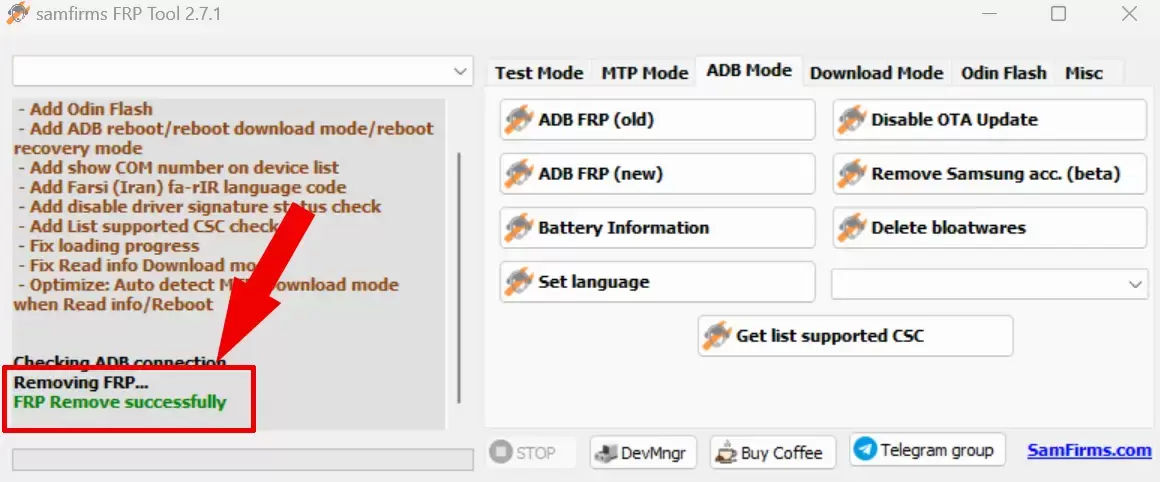
” alt=”Samsung ADB Enable QR Code” height=”382″ width=”700″>
Samsung ADB Enable QR Code helps to enable ADB (USB Debugging Option) on Samsung Smartphones and Tablets. Also, the QR code helps bypass FRP and MDM locks on your Samsung devices powered by MediaTek, Qualcomm, and Exynos SoC. The QR code works perfectly on the 2024 or higher Android security patch.
How To Use?
-
Firstly, tap 3 or more times on your device screen to open the QR code scanning option.
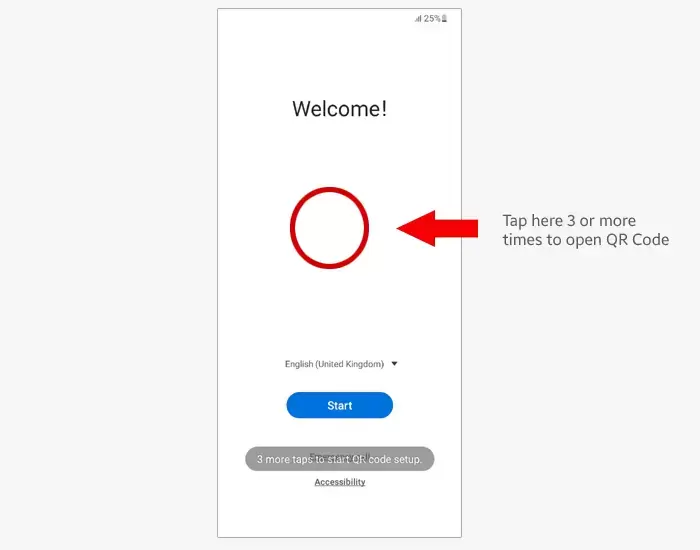
-
Now, scan the QR code we shared at the top of this page.
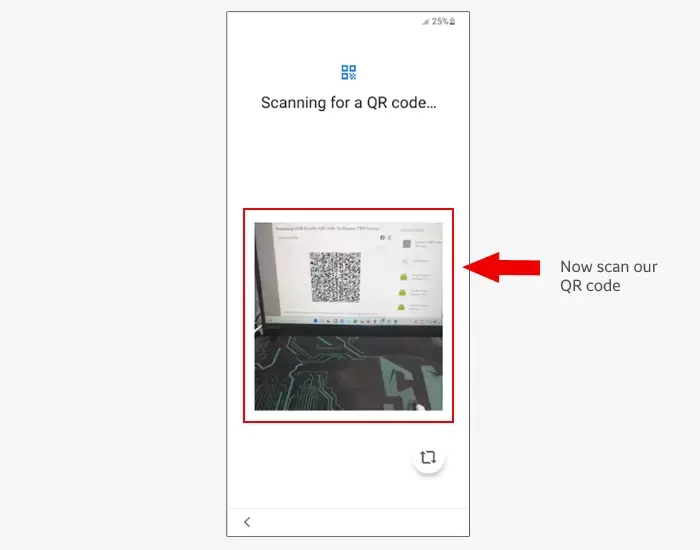
-
Then, connect your device to the Wi-Fi and click on the NEXT.
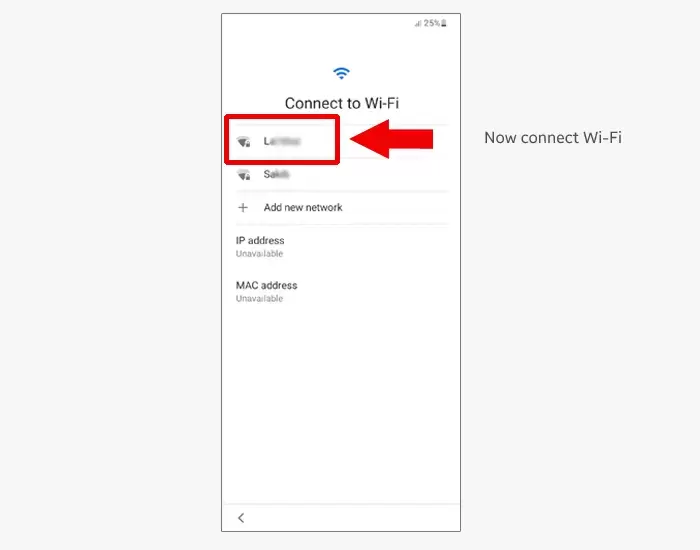
-
In this step, your device will be getting ready to enable ADB. Follow the following steps.
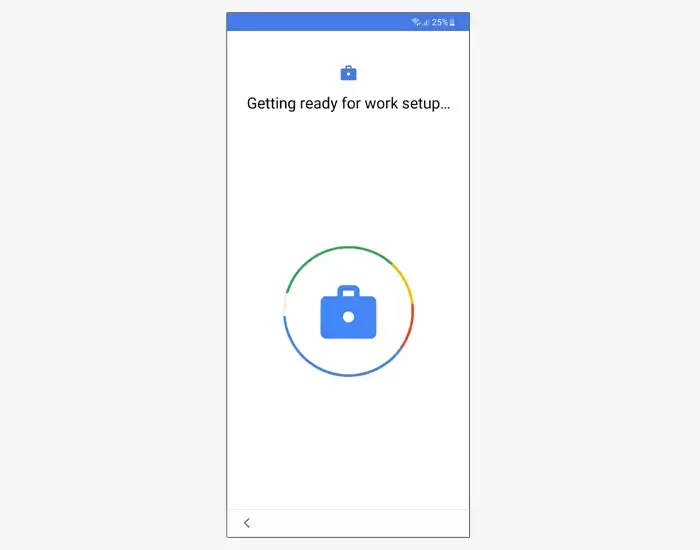
-
Now, allow MDM service then return back.
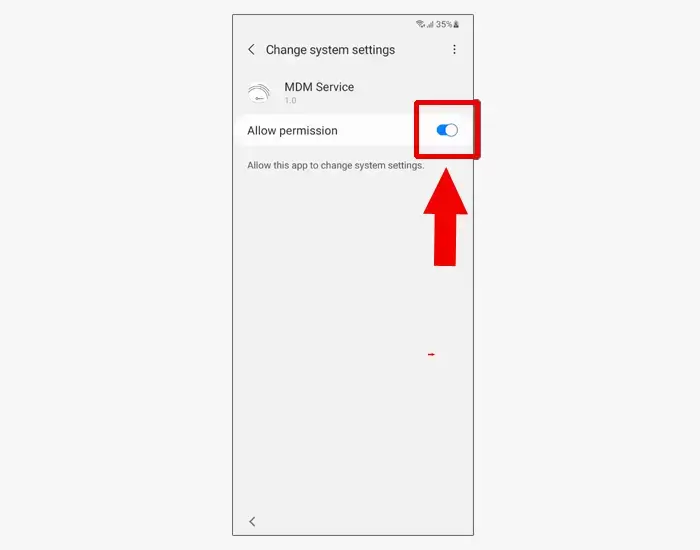
-
Now, click on Accept & continue.
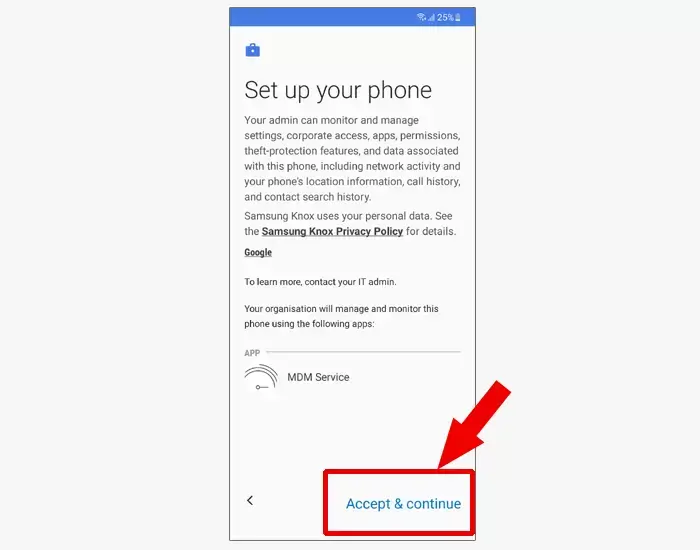
-
Also, click on Next.
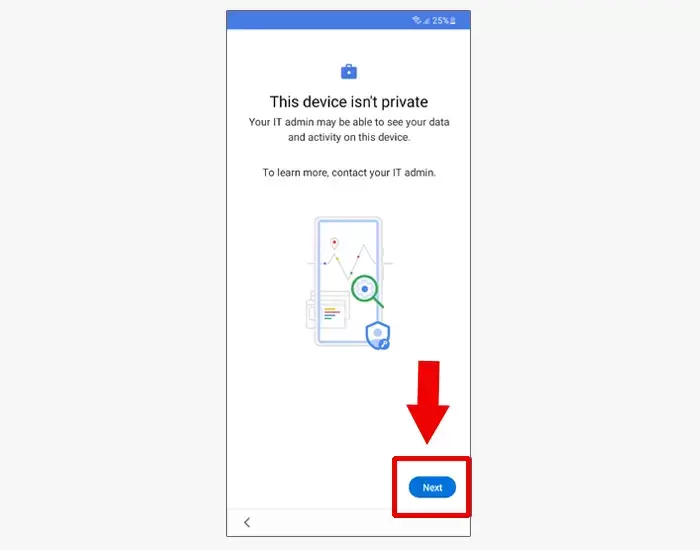
-
In this step, connect your device to the computer.
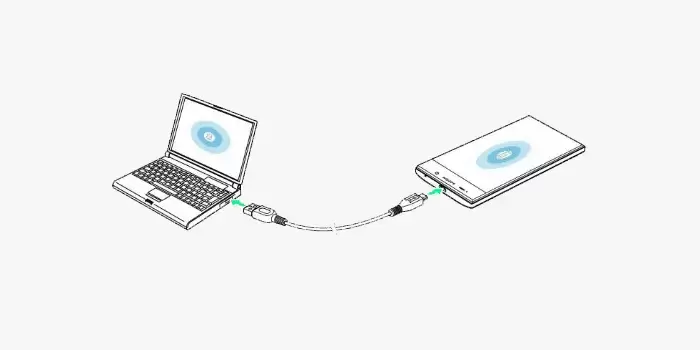
-
After connecting your device to the computer, you will see the USB debugging message on your device. Now, allow the USB debugging option.
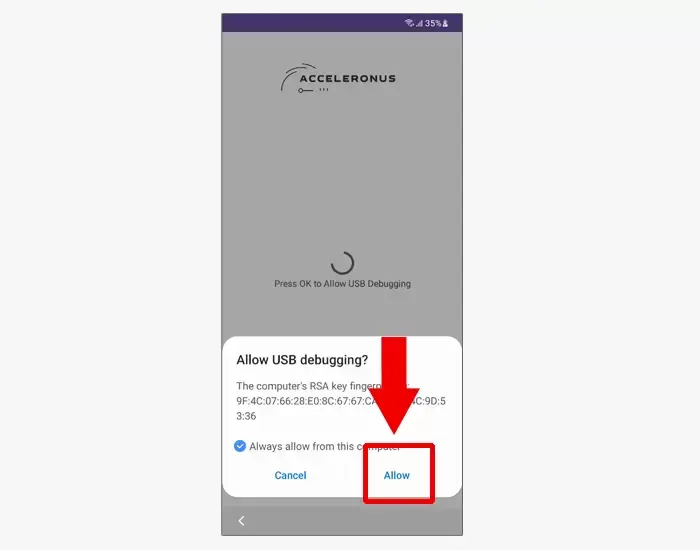
- Congratulations! you have successfully enable ADB on your device. Now follow the following steps.
-
Open the Samfirms FRP Tool and go to the ADB Mode tab.
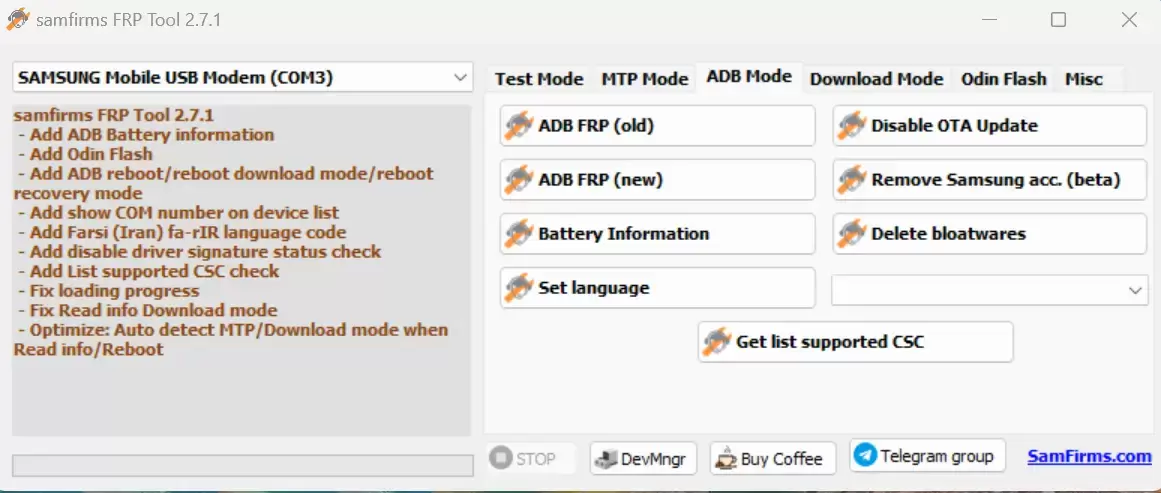
-
Now, click on ADB FRP (new) and wait a few seconds to bypass/unlock FRP.
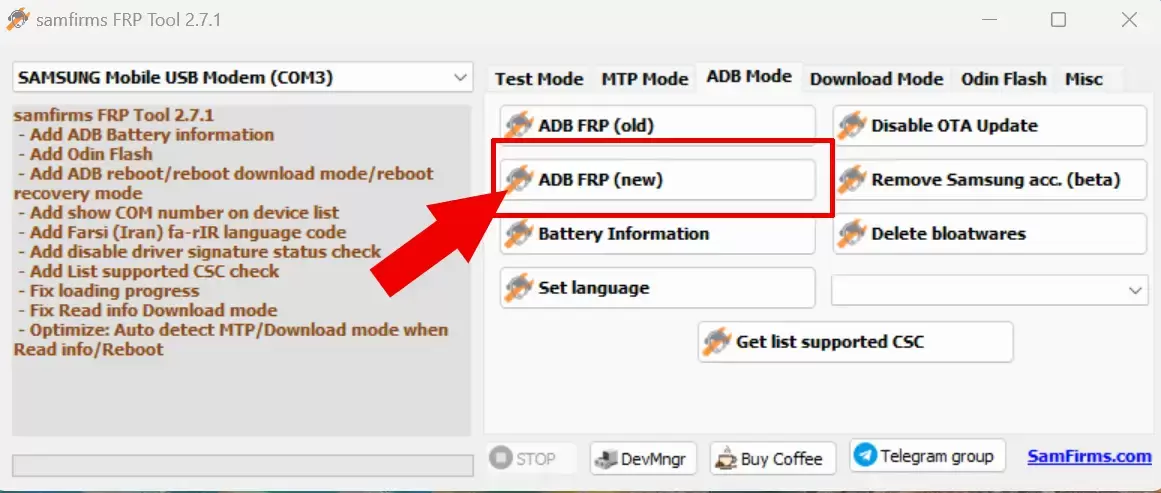
-
After bypassing/unlocking FRP, you will see the FRP Remove Success message on the tool.